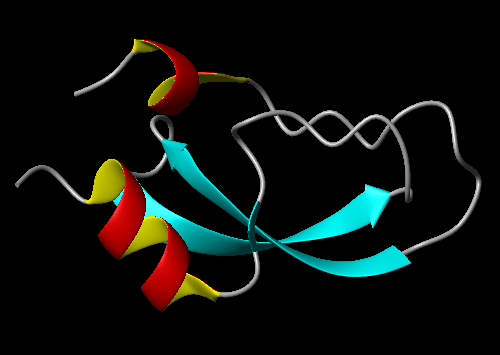
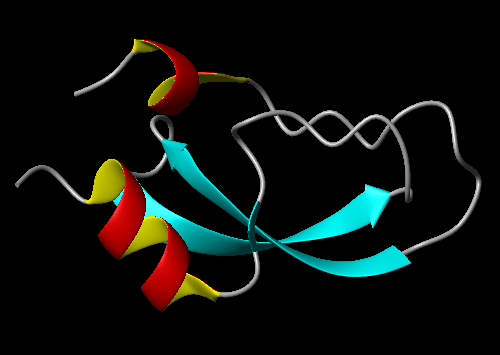
ReadPdb 1pit.pdb
(File->Read Mol->PDB)
Read the structures from the given file in PDB format.
DialSelect on
(Button:selection)
Open the selection dialog.
SelectMol 'num > 1'
(Dialog:Select)
We only want to make a schematic drawing of the first of the
20 structures, so we select all but the first...
RemoveMol
(Edit->Structure->Remove Mol)
... and remove them.
SelectAtom ''
(Dialog:Select)
The standard orientation for BPTI is the one where the pricipal
axes are aligned to the coordinate axes. So we select all atoms...
Fit to_axes
(Edit->Fit)
... and do the alignment.
XMacStand ribbon.mac
(File->Macro->Execute Standard)
Use the standard macro for creating a ribbon display. If you are
interested in the detailed commands used to do all of the steps
manually, have a look at this macro. We could have used
Button:ribbon instead, but this would have done an
automatic determination of the secondary structure first, while we
preferred to use the definitions from the PDB file in this case.
DialColor on
(Button:color)
Open the color dialog.
BackColor 0 0 0
(Dialog:Color)
Change the background color to black.
SelectPrim 'num = 10'
(Mouse)
The second helix seems to be defined too long. So we select it
by clicking on it with the mouse...
LengthPrim 46 55
(Prim->Length)
... and make it half a residue shorter at each end.
You could now use commands like SplitRibbon, StyleRibbon, SizeRibbon and ColorPrim to modify the display, but for the moment we are happy with the default.
PlotPar 21 29.7 18 0 500 0 1 1 0 3 1.0 75
(Options->Plot->Parameters)
Adapt the plot paramters to our needs. Read the online manual
page carefully, understanding these parameters is very important
for using the program successfully!
PlotTiff example2.tif
(File->Plot->TIFF)
Create a TIFF plot. External tools were used for the conversion
to GIF used for this page.
WriteDump example2.mml
(File->Write Dump)
Save the current state for later use.
Quit no
(File->Quit)
Quit the program. Because we already saved a dump file, there is
no need for saving the program state again.
UserInterface 0 0 1 1 1 1 ReadPdb 1pit.pdb DialSelect on SelectMol 'num > 1' RemoveMol SelectAtom '' Fit to_axes XMacStand ribbon.mac DialColor on BackColor 0 0 0 SelectPrim 'num = 10' LengthPrim 46 55 PlotPar 21 29.7 18 0 500 0 1 1 0 3 1.0 75 PlotTiff example2.tif WriteDump example2.mol Quit no
Reto Koradi, kor@mol.biol.ethz.ch